How to Check PF Balance Through UMANG App. How to check download PF details via UMANG mobile app
Unified Mobile App for New age Governance is simply called as UMANG. UMANG is the app where the user can get all the information and services i.e. Aadhaar Card, Bharat BillPay, Digi-Locker, EPFO and much more. Well, in this guide we will show you how to know your PF related information i.e. Balance, PF account status.
Check Full PF Details on Your Mobile with UMANG APP
This app is available for many device variants so you could download it from your play store or any other app store and also available for PCs, Tablets, Mobile Phones. UMANG is an all-in-one service app so you don’t need to download any separate app and very easy to operate compare to online.
All you need is your Mobile number registered to the UAN details. Once you note all the details then you are ready to check the EPF balance through UMANG app.
HOW TO CHECK EPF BALANCE THROUGH UMNAG APP?
Simply follow the below steps to know the EPF balance on your mobile phone with UMANG app:
Step-1: Download the UMANG application
- Firstly, turn ON your mobile data or Wi-Fi to get internet access.
- Now, open the Play Store or any other App store in your mobile phone.
- Tap on the search bar and type UMANG.
- Tap on GO to search for the result.
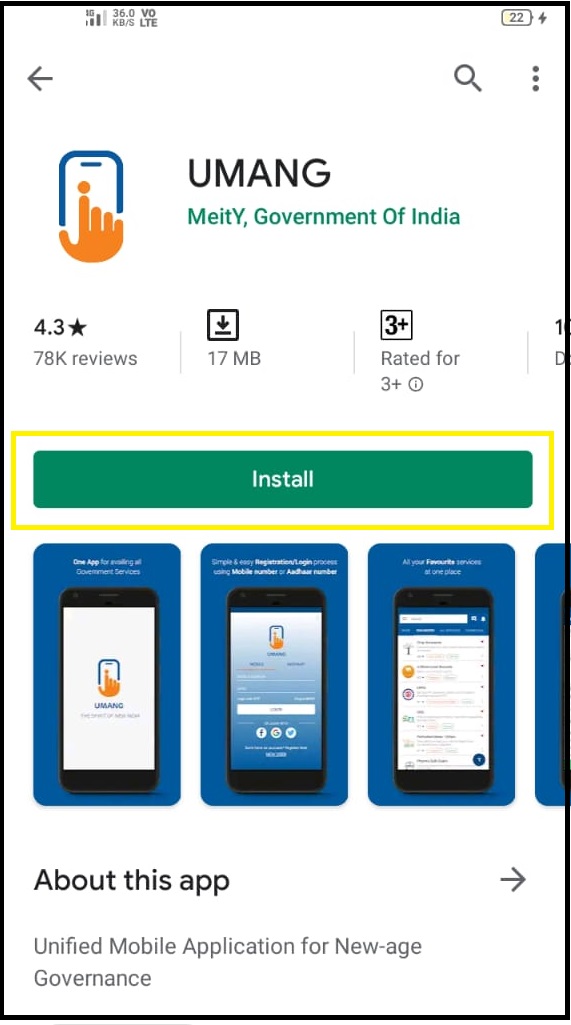
- Install the UMANG application on your mobile phone.
- Open the application once it successfully installed on your mobile.
Step-2: Register or Login to UMANG APP
In order to check your PF account information, you need to register or login to the UMANG app. Follow the steps to know how to register or login the UMANG app.
- Once you open the UMANG application.
- Tap on the three horizontal lines located top right corner.
If you are already a registered user then tap on the Login otherwise choose register.
For Registration:
- Type your mobile number and tap on I agree to the terms and conditions of the EULA.
- Press Next button.
- Enter One Time Password (OTP) and again tap on Next.
- It will ask you to set MPIN so type 4-digit and re-enter the same 4-digit MPIN to confirm.
- Tap on Next to save MPIN.
For Login:
- Type your Registered mobile number.
- Enter 4-digit MPin you set previously or tap on Login with OTP.
- Type OTP and press NEXT.
After successful login you can access all the services which they provided in the UMANG app.
Step-3: Check PF Balance
- After you logged in to the UMANG APP you can see many services which you access them
- Swipe left thrice, now you have landed to ALL SERVICES section.
- Here, swipe up and search for the EPFO.
- Tap on EPFO to open.
- Select Employee Centric Services from menu.
- Now choose View Passbook.
Enter your Universal Account Number (UAN) and tap on Get OTP.
Here you can see all accounts which deposited to your EPFO. Tap on the particular account to view the deposits made by the company. You can also see the withdrawals you made previously. So, you can view all summary related to your PF account through this app.